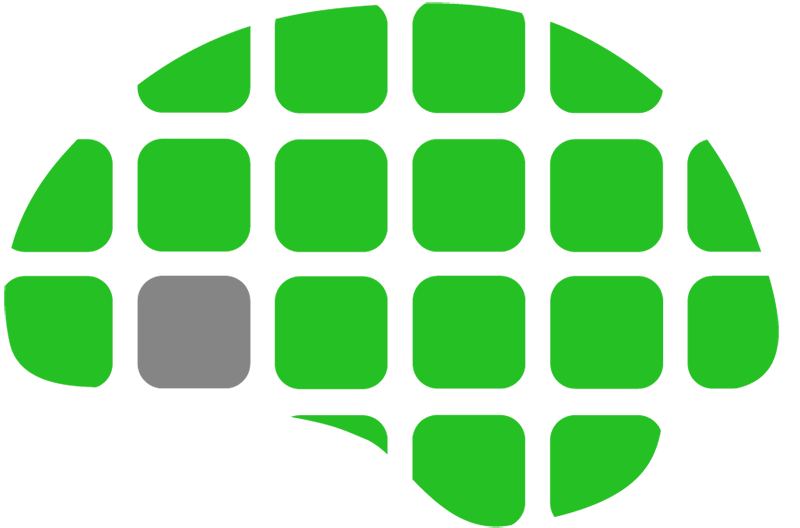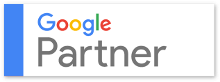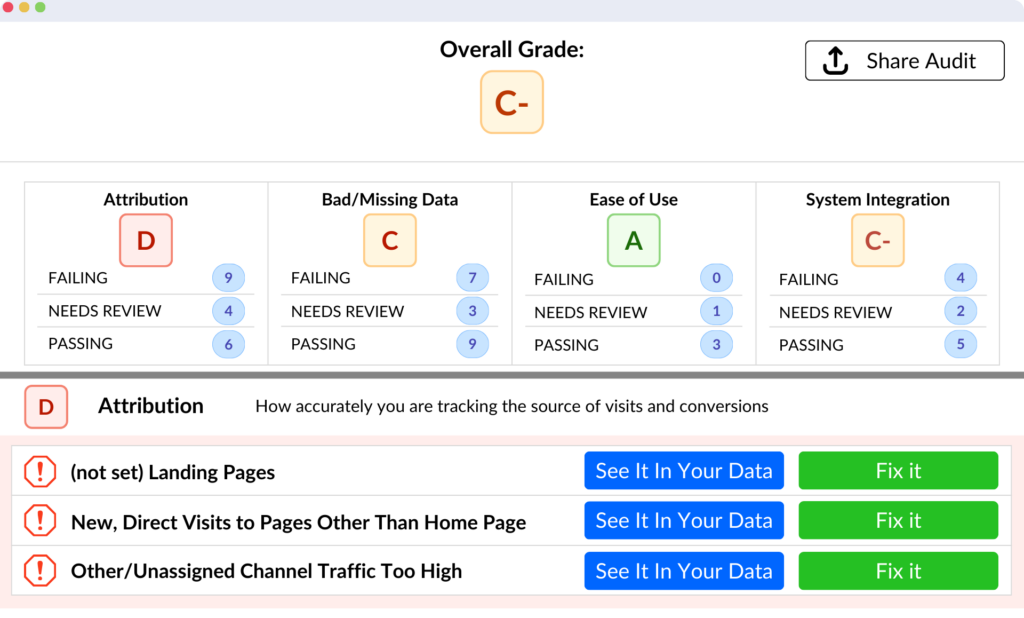First of all… it’s keyword. Not key word as in, I was born in the eighties but I still don’t know anything about technology.
Okay, now that we’ve got that clear let’s learn how to make you look like a genius through simple use of Google’s keyword planner.
Step 1 log into your AdWords account
Step 2 Click on Tools > Keyword Planner
step 3 Select the first option, :
Search for new keyword using phrase, website or category.”
Step 4. Just type in some things that search terms that people would use to find a client product. Along with any other information that may be relevant, like geography or language settings and enter the depths of the AdWords keyword planner.
Pro Tip: Create ad groups with common themes. Remember you will be using dynamic add text,
Step 5 depending on your client or the level of research you would like to do, go through and build a few ad groups by hitting the plus button on the right and then hit the review forecast when you are done
Step 6: Now, here comes the best part. Enter the client’s daily budget and then the graph will populate below. Slide the max CPC visualization slider left and right until you find happy balance between volume and cost per click for your goals..
Once you decide on an optimal CPC then take a look down at the ad groups you created below. They will have forecasts based on Google’s historical data for how many clicks impressions total cost excetra for the campaign. Now, all that’s missing is the conversion rate and you’re in the money but that’s what testing is for.
Important, the numbers you see our daily stats. To get a monthly break out just multiply those numbers by 30.4.
And there you go, any client from any industry, any vertical. You can give accurate forecasts & predictions based off of Google’s historical data in the keyword planner and look like a genius. Now go and sell!