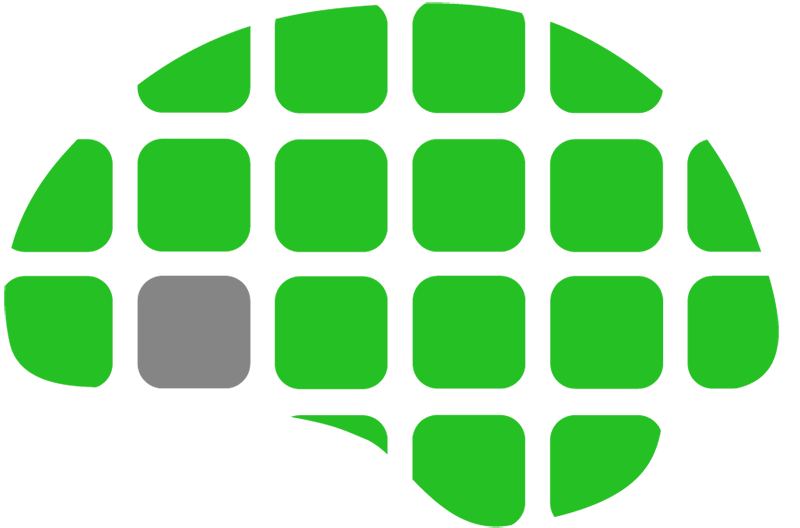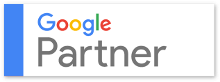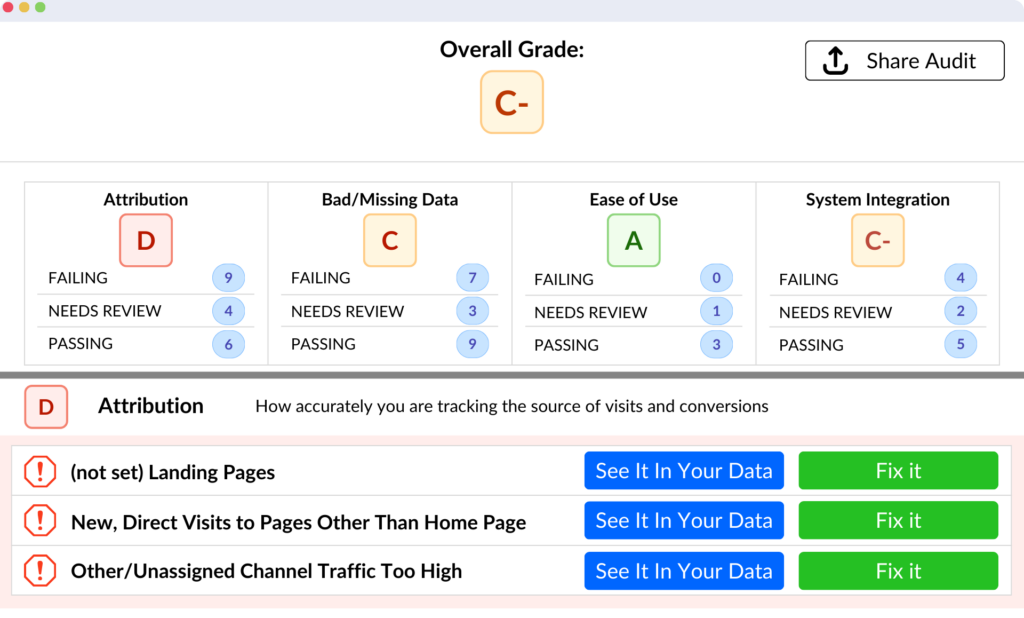If you’ve got tracking set up, it’s time to create specific goals for your audience to complete. This way you can see how well customers are converting on your site.

Step 1. Make sure Tag Manager is set up to track all pages of your site as well as the specific events you want to count as conversions. Click this link to learn how.
Step 2. Create goals in Google Analytics
- Click “admin” in the top bar
- In the right column, click goals
- Click +new goal
- (You can click any option that fits what you want to track. I will show you how to create a simple yet powerful custom goal)
- Click “custom” at the bottom of the goal setup list
- Click continue
- Quick overview of goal types
- To count specific page views as conversions, select “destination”. This is perfect for tracking views on a post-transaction or post-form fill success page. Page view conversions are ideal if converted customers land on success pages, and can also help you see at what point people are falling out of your funnel.
- If you want to count button clicks as conversions, select “event”. You can track submit buttons, call buttons, and any other link. This goal type can help you determine if your buttons are visible enough and have a good call to action.
- The “duration” option allows you to see how long people remain on your site. If your customers need to spend at least 5 minutes on your site to convert, you can create a goal that allows you to see how many people spend 5 or more minutes viewing your site.
- The “pages per session” goal option will count a specific # of pages viewed as a conversion. This is an excellent way to track customers’ level of interest in your site & allow AdWords to recognize people who show more interest and target more people like them.
- To create your goal, select one of the four options mentioned above and click continue
- For destination goals, paste in the exact URL of the success page you want to count as a conversion, and click save
- For events (button clicks), fill out the category, action, and label of the tag you created in Tag Manager. Conversions will be counted when incoming events match the category, action, and label you type here. Click save.
- If you selected duration, enter the session time at which point you want to count the customer as a conversion. Click save.
- If you chose pages per session, enter the minimum number of pages a customer must view in order to count as a conversion, and save.
- Now your conversions are set up. If you want to check that they work, select “real time” in Analytics’ left hand column and click conversions beneath it. When you view a page or click a button you set up as a conversion, it should show up within a few seconds.
There you go! Now start recording conversions so your bidding strategies can optimize even better.