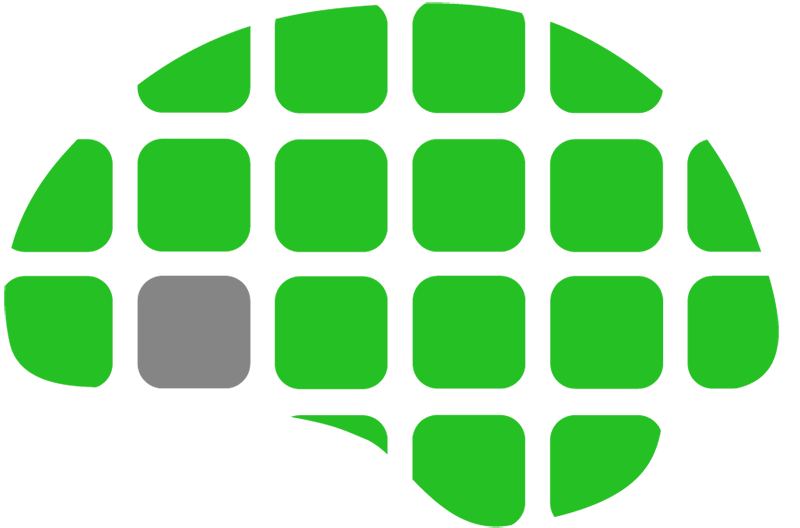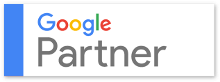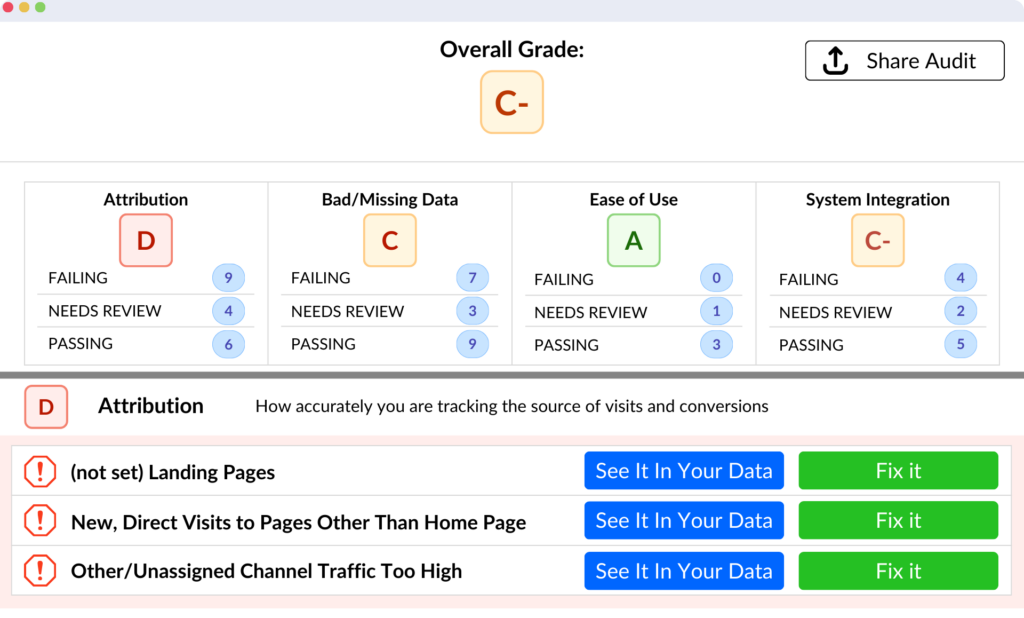If you’re thinking, “What the heck is ghost referral traffic?!” don’t worry, I’ll explain. If you do know what it is, stick around a for a bit & you’ll learn how to filter out this annoying new type of spam.
Let’s get started – what does ghost referral traffic mean? It’s called “ghost” traffic because these visitors never actually visit your site, even though they register as a pageview in Google Analytics. Want to see if your site is getting ghost referral traffic? Open up GA and use the sideebar to navigate to Behavior > Site Content > All Pages. Next, click on “Secondary Dimension” and start typing “Hostname”. Select that dimension and scroll down. Are there domain names in there that aren’t yours? If there are, you’re getting ghost referral traffic hits.
Why the heck do people do this? They’re spammers, and they send hits to your GA property in hopes that you’ll be curious about the strange url’s & click through to their spammy sites. The worst part is that these fake pageviews can have a significant effect on your total traffic. In one case, we helped a client filter ghost referral traffic that made up 20% of their traffic! Let’s get rid of these ghosties before they do any more damage.
We have two options here, and I’ll run through both. Both options are basically hostname filters that exclude traffic without your hostname – ghost referral traffic generally has a different hostname that the spammers are trying to get you to visit.
Option 1 – Create a new segment that filters out hostnames other than your own. The benefit of this option is that it is non-destructive and won’t permanently filter out your incoming data, especially if you set up the filter wrong. I highly recommend this for people new to Google Analytics. There are a few simple steps to create this segment:
- Navigate to the Google Analytics reporting tab
- Use the sidebar to view Behavior > Site Content > All Pages
- Click on +Add Segment (beside the “All Users” segment towards the top of the page)
- Hit +New Segment
- Name your segment something you’ll remember like “Ghost Referral Destroyer | mysite.com” (remember that segments are shared across your entire GA account so be specific as to which site it’s for)
- Click “Conditions” under the Advanced section
- Click the first dropdown box under sessions & select “Hostname”
- Make sure the second dropdown box says “contains”
- Type your hostname in the box (ours would be admind.io)
- Hit save!
- Whenever you want to view data in this segment, just click +New Segment again, check the box on your new ghost referral segment, and hit apply.
- To make sure this is working, be sure you’re still in the Behavior > Site Content > All Pages section of GA and apply your ghost referral excluding segment. Next, click the “Secondary Dimension” dropdown and choose “Hostname”. The pageviews without your site’s hostname should say zero (be careful when you’re reading this page, the dark and light lines are very deceiving. Segment data is shown below, not above, the hostname.)
Option 2 – Create a hostname filter at the account level and apply it to your desired views. Warning: filters permanently affect your data so you need to make sure you set this up correctly (we normally advise creating a “Filter Testing” view to practice on before applying the filter to your main view). Ready? Let’s do this.
- Click the Admin tab in the top bar of GA
- Select “All Filters” in the account column.
- Click +Add Filter
- Name your filter something like “Filter Ghost Traffic”
- Select the INCLUDE radio button
- Set the filter field to Hostname
- Type in your hostname (ours would be admind.io)
- To enter multiple hostnames use the vertical bar character ( | ) to separate them. Example: admind.io|www.admind.io
- Apply your filter to the desired views (remember, we strongly suggest applying all your new filters to a “Filter Testing” view first, so an incorrect filter doesn’t end up permanently erasing your website data).
- You’re good to go! Good bye fake ghost referrals.
There you have it, you’ve just eliminated basic ghost referral traffic. Keep in mind that more sophisticated forms of ghost referral traffic can actually mimic your hostname, so the methods mentioned above will not catch it. The method to catch those ghostly referrals requires the use of cookies and a few other things – but that’s a subject for another post. Thanks for reading & good luck with Google Analytics!